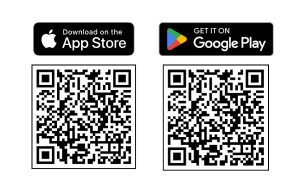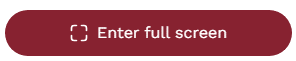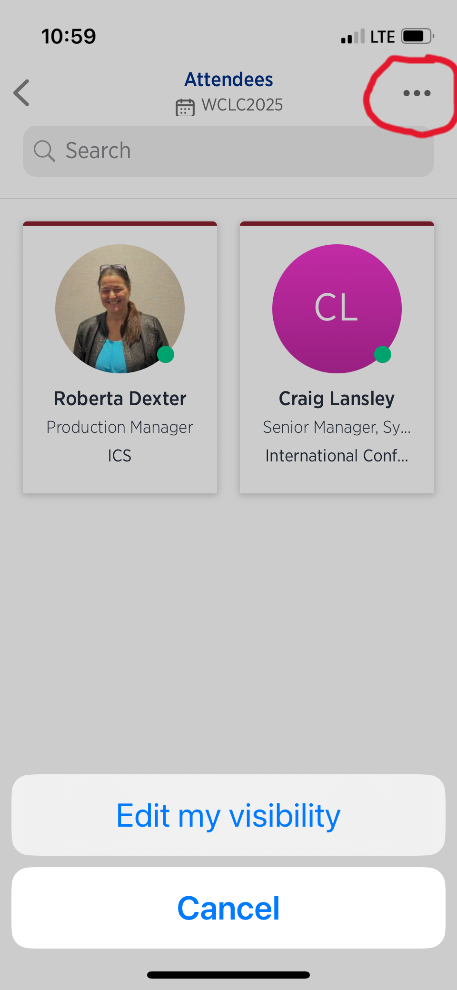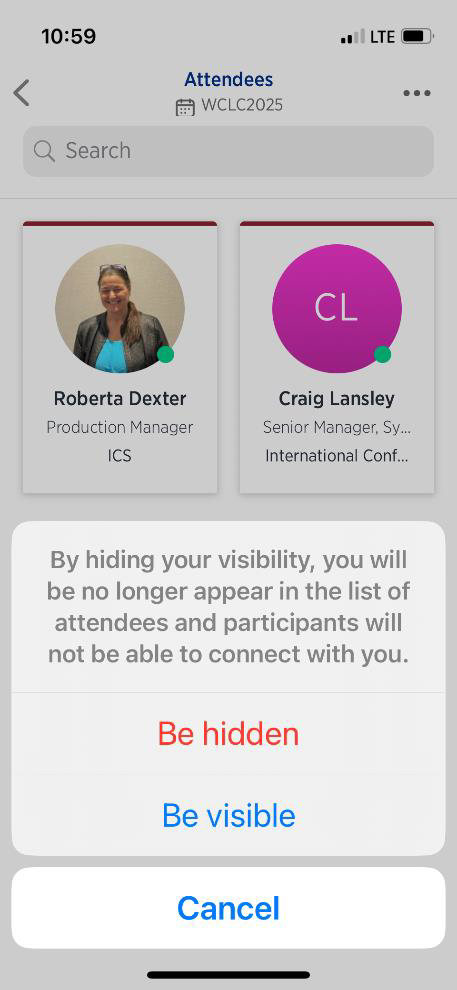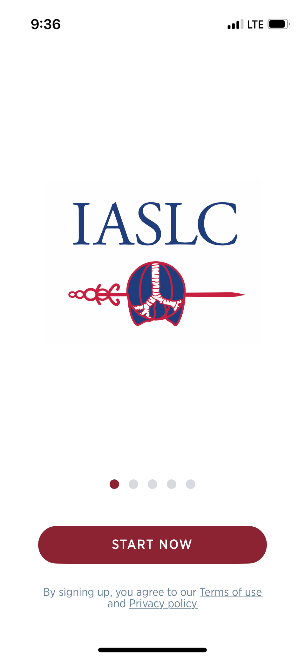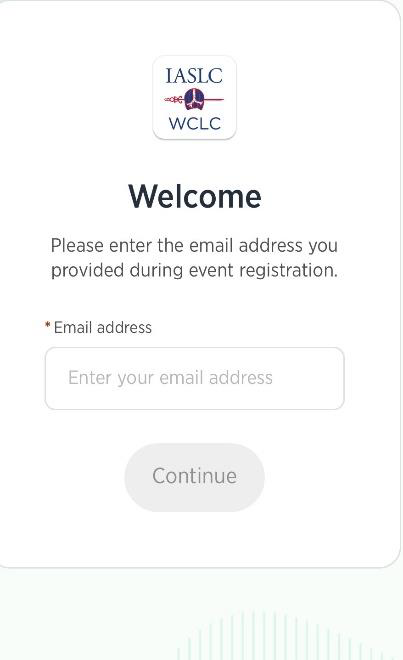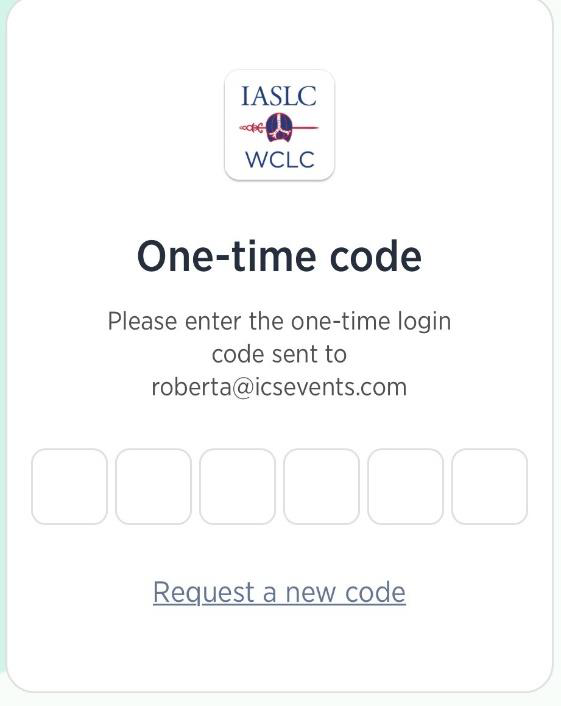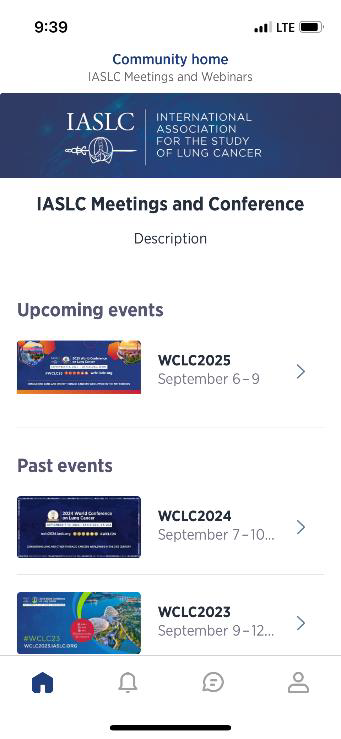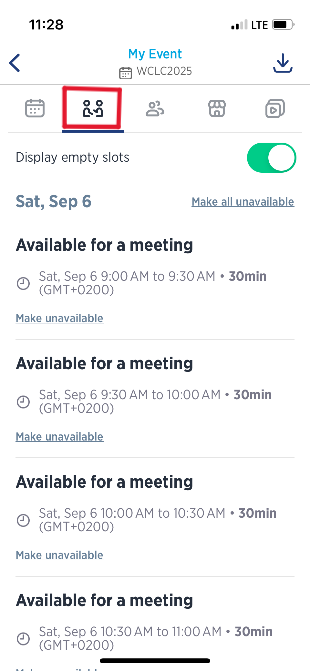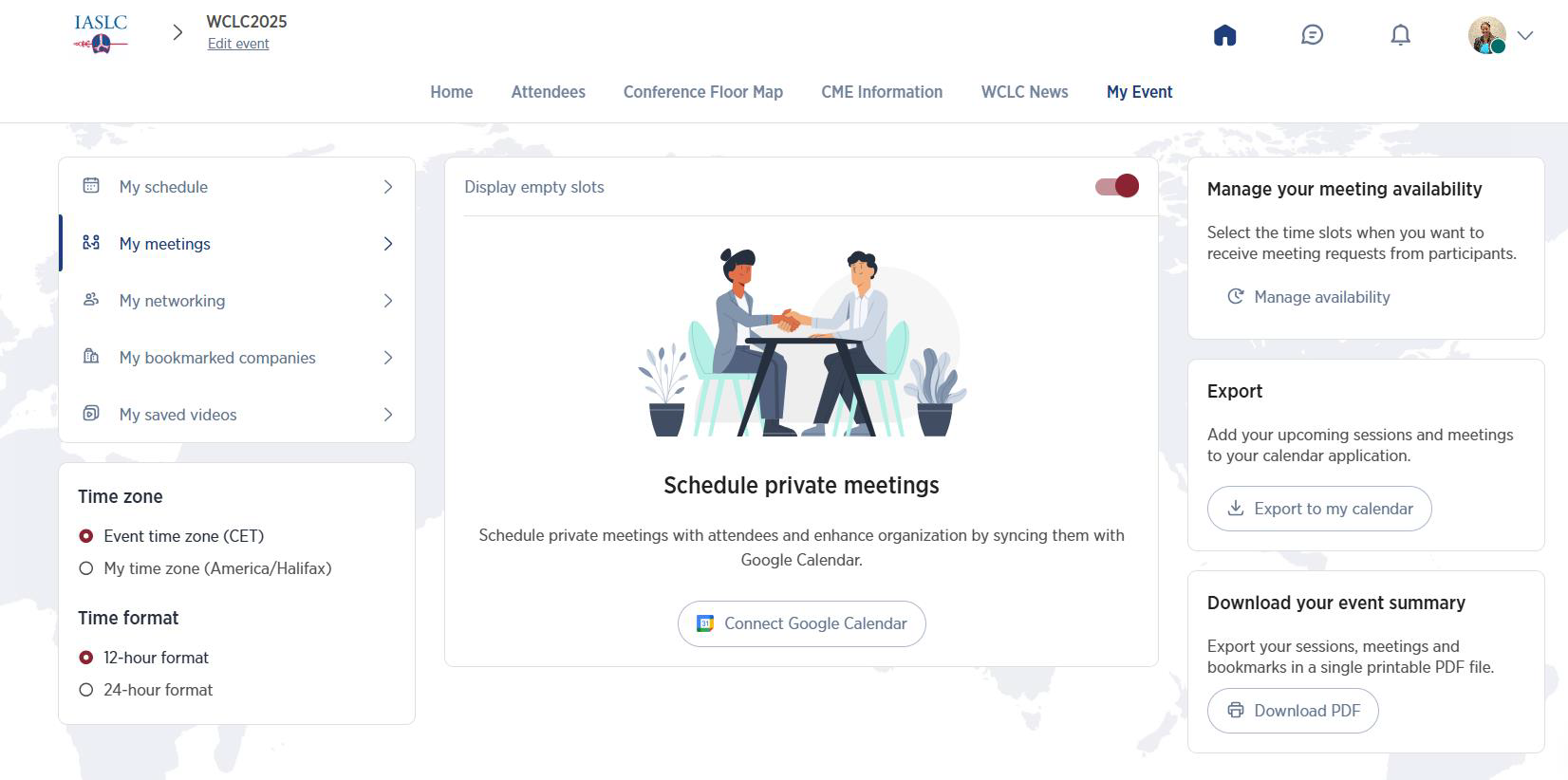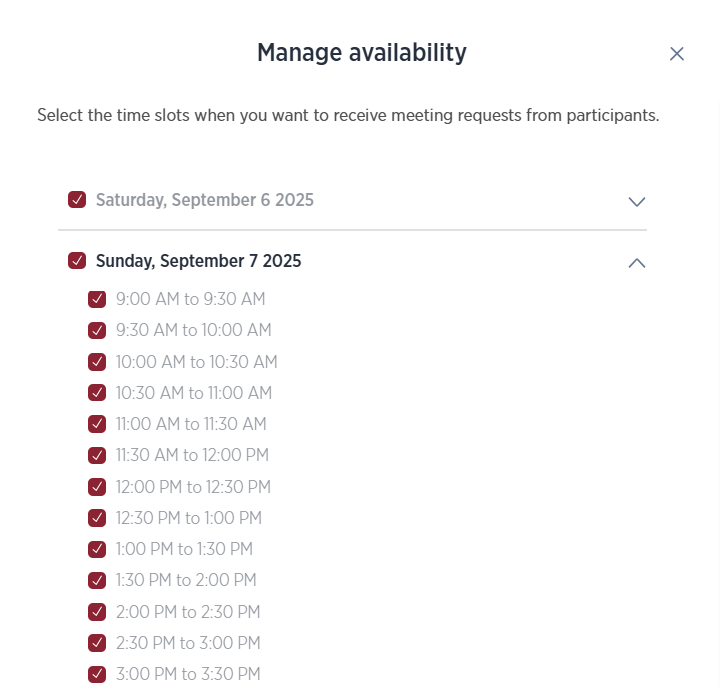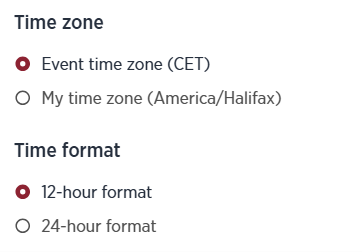Mobile App Guide
General Information > Mobile App Guide
On this page:
MOBILE APP GUIDE - WCLC 2025
General faqs
We have put together some useful information, tips and tricks to help you navigate through the Mobile APP. You can watch the video tutorials shown below, or view the extensive Q&A sections.
The Mobile APP will remain available until December 31, 2025, at 23:59 PST.
Walkthrough Video
System Requirements
You should check your connection speed prior to joining the Mobile APP.
To test your connection, click here.
Recommended Results
Download speed: minimum 0.6 Mbps; recommended ≥ 1 Mbps
Video calls: recommended ≥ 2.5 Mbps download
Browser: Latest Google Chrome (PC/Desktop)
Mobile app: iOS 16+ or Android 9+
Cookies: Must be enabled; clear cache/cookies or use Incognito if issues
Content in the Web Browser Version and the Mobile App Version are correct:
- Web Browser Version
- Mobile App Version
You can access the Mobile APP on a PC through the most up-to-date version of Google Chrome.
Cookies must be enabled on your browser.
If you encounter an error, please try to clear your cache and cookies, or try to access via the Google Chrome incognito tab.
Mobile APP Access & Tips
AccessING the Mobile APP
All registrants will receive a unique log-in link via email before the Conference. Click the link, follow the instructions, and access the platform directly via https://meetingsapp.iaslc.org/event/wclc2025 or find it for download in the app stores.
You will receive an email from [email protected] in late August or early September. Please whitelist this address and refer to our guide or contact your IT department for assistance if needed. If you register after August 27, 2025, your login email may be delayed.
Having Technical Issues or Conference Related Questions?
For any conference related questions prior to the live days, please contact [email protected].
For any technical issues prior to the live days, please contact Swapcard Help Center or you can find the “Contact app support” via the profile icon.
WHAT'S AVAILABLE
- Live Session Streaming
-
Audio Recordings, Slides, Posters, Abstracts
Available Within 24 Hours, After Each Session. - On-Demand Access Until September 30, 2025
For onsite assistance during the Conference, please visit the “Mobile App” desk in the registration area during the following hours (all times in CET):
Friday, September 5 | 15:00 – 19:00 |
Saturday, September 6 | 07:30 – 18:30 |
Sunday, September 7 | 07:30 – 17:00 |
Monday, September 8 | 08:00 – 17:00 |
Tuesday, September 9 | 08:00 – 14:00 |
For virtual attendees, you can go to the “Help Desk” page and find the red “Live Chat” button on the bottom left of your screen for live chat support during the live days. Below are the Live Chat Support Hours (all times in CET):
Saturday, September 6 | 07:30 – 18:30 |
Sunday, September 7 | 07:30 – 17:00 |
Monday, September 8 | 0800 – 17:00 |
Tuesday, September 9 | 08:00 – 14:00 |
PROFILE SETUP
Manage your email notifications and add multiple email addresses for easier log-in under “Setting.”
To change your visibility on the Mobile App, visit the “Attendees” page and toggle the “Visibility” indicator. If turned off, your profile will not be displayed or searchable.
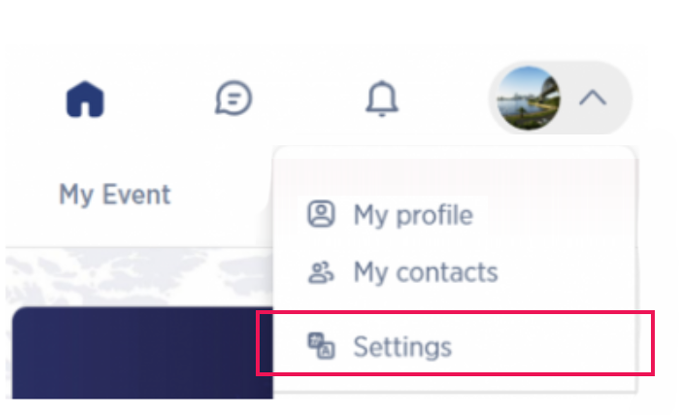
FORGOT PASSWORD / CHANGE PASSWORD
Click on “Reset Password”, and you will received an email to reset your password. Alternatively, you can select “Email me a one-time code” instead.
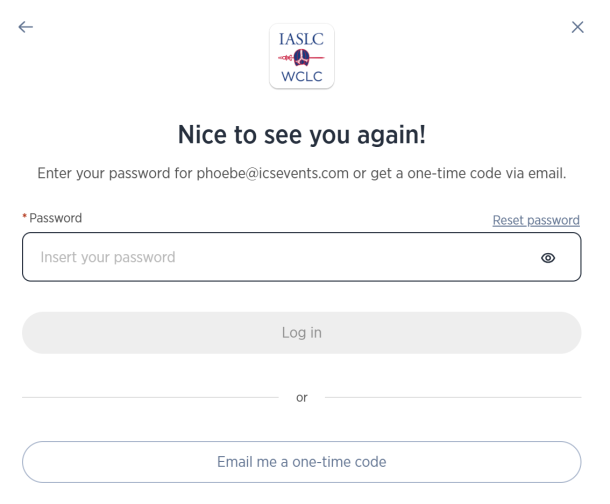
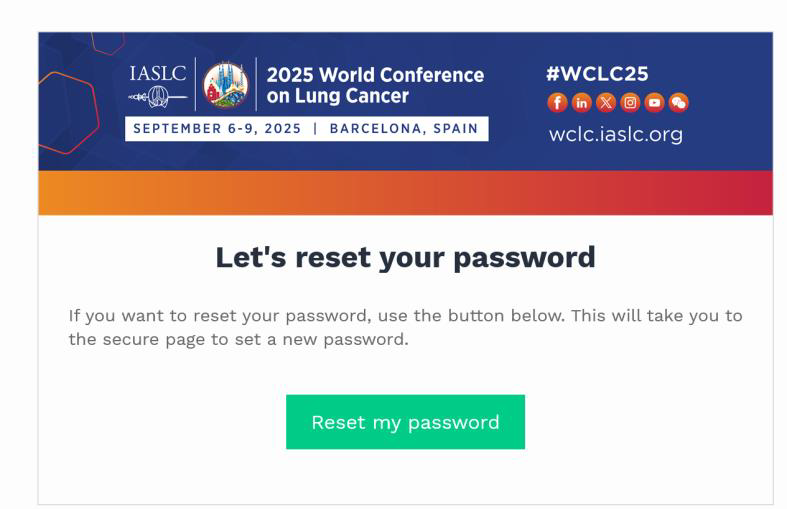
Access the Mobile App
You can access the WCLC 2025 Mobile App on your phone (Apple or Android), tablet, laptop or desktop at any time.
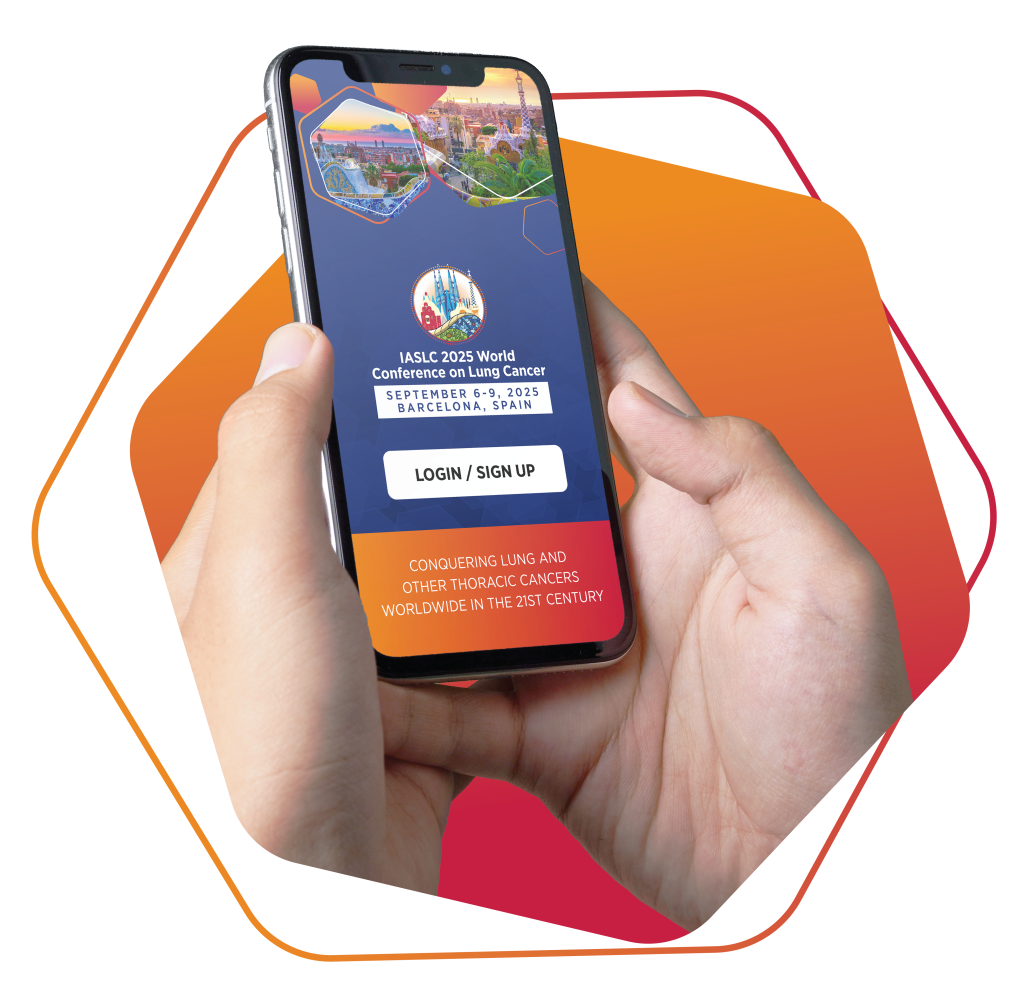
Only plenary sessions (excluding the Closing Lunch) and the IASLC Award Luncheon will be live-streamed. Other sessions, except the ticketed CT Screening Workshop will be recorded and available on-demand within 24 hours. Check the “Scientific Program” under the “Sessions” menu and click “Live Streaming” for a list of live sessions.
To view live-streamed sessions, click on the session, and the video will play when the session begins.
Click on the “ENTER FULL SCREEN” for full screen mode or watch in a pop-out window while browsing the platform.
FAQs
Where to View Sessions
Only plenary sessions (excluding the Closing Lunch) and the IASLC Award Luncheon will be live-streamed. Other sessions, except the ticketed CT Screening Workshop will be recorded and available on-demand within 24 hours.
Check the “Scientific Program” under the “Sessions” menu and click “Live Streaming” for a list of live sessions.
To view live-streamed sessions, click on the session, and the video will play when the session begins.
Click on the “ENTER FULL SCREEN” for full screen
mode or watch in a pop-out window while browsing the platform.
WCLC 2025 Mobile App Accessible Time
The available content will remain on the platform until December 31, 2025.
No Audio Output?
Hover over the video playing on the screen and make sure to unmute and adjust the volume, just as you would like a YouTube or Vimeo video to play.
When Will Sessions Become Available for On-Demand?
Only plenary sessions(excluding the Closing Lunch) and the IASLC Award Luncheon will be video recorded. In addition, all sessions, except the ticketed CT Screening Symposium, will be audio recorded and made available for on demand viewing within 24 hours after the session.
On the bottom right corner on the Mobile App, click on the Profile icon . ![]()
On the top section where you see your name, click on it to open the box and you will be able to add/edit your personal information.
To change your visibility on the Virtual Platform, visit the “Attendees” page and toggle the “3-dotted icon”. Select “Edit my visibility” and choose either “Be Hidden” or “Be visible”. If hidden, your profile will not be displayed or searchable.
Access the Mobile App, Apple or Android Version:
Download the Mobile App using this QR code:
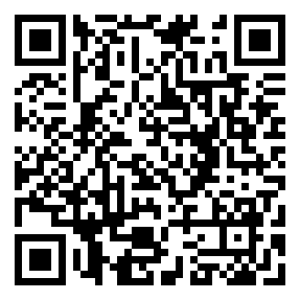
To access the Mobile App, launch it and you will see the Start Screen, followed by the Welcome Screen, with a space to add the email address. IMPORTANT: Please be sure to use the email used to register for the conference.
Click “Start Now” button.
Enter your email address and press continue.
Check email for one time code and enter it here.
Click on WCLC2025 for access.
Where to View Sessions
Plenary sessions (excluding Closing Lunch) and the IASLC Award Luncheon will be live-streamed. Other sessions, except the ticketed CT Screening Workshop will be recorded and available on-demand within 24 hours. Check the “Scientific Program” under the “Sessions” menu and click “Live Streaming” for a list of live sessions.
To view live-streamed sessions, click on the session, and the video will play when the session begins.
Click on the “Enlarge” icon for full screen mode.
Note: iOS/OS system currently do not support full screen playback. Full screen is available on Android, laptops, and desktops.
You can continue to browse the platform as the video window will remain in position.
Manage Availability?
The meeting slot is set as default on local Barcelona time zone (CET). You can switch each time slot on or off based on your availability.
Go to “MY EVENT” and click on “My Meetings”. to turn off availability for a selected time slot or block the entire day off.
Connect with Other Attendees
Through this Mobile APP, you can connect with other attendees, presenters and exhibitor representatives in numerous ways:
- By direct messaging other attendees;
- By scheduling a meeting with them through the platform;
- Through the public session chats in the live-streamed sessions;
- Via IASLC’s social media channels using #WCLC25.
Find an attendee’s profile, click on the “Connect” button. 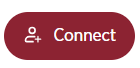
Don’t forget to add a note to introduce yourself. Once accepted, you can chat with each other. Only attendees with visibility enabled will be shown.
manage availability
The meeting slot is set as default on local Barcelona time zone (CET — Central European Time).
You can switch each time slot on or off based on your availability.
Go to “MY EVENT” and click on “Manage your meeting availability”.
Use this menu to turn off availability for a selected time slot or block the entire day off.
On the My Event Page, you can adjust the time zone and time format. To view in your own local time, click “Switch to my time zone” on the left. Toggle the time format between 12-hour and 24-hour based on your preference.
Creating a Group Chat
You can create a group chat with contacts only (pending connections cannot be added).
Click the Bubble icon ![]() at the top right, then either use the icon beside “Search a Contact”
at the top right, then either use the icon beside “Search a Contact” ![]() or select “Create a Group With” on a contact’s profile. In the new message window, add up to 10 contacts.
or select “Create a Group With” on a contact’s profile. In the new message window, add up to 10 contacts.
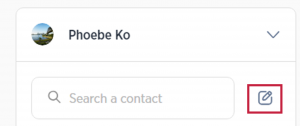
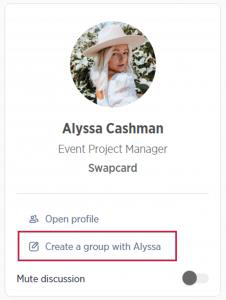
By default, the person who creates the Group Chat will be the admin, and they have rights to:
- Add / remove a member
- Rename the conversation
- Assign / demote other admins in the chat
- End the conversation
Members can leave the chat by clicking “Leave Conversation”, but if they are the only admin, they must assign a new admin first.
Note: Group Chat can only be created via the Web Browser Version.
Agenda / Conference Format
Adjust Meeting Time to My Local Time Zone
Meeting times are displayed in the local Barcelona time by default. To adjust to your local time, use the time zone switch on the home page under the Information section. For specific pages like Scientific Program, Highlight of The Day, CME Satellite Symposia, Industry Sponsored Symposia, and My Event, find the time zone switch on the left of the screen in the web browser version.
session information
Click “Scientific Program” for the full agenda, including education, oral, mini oral, workshops, and plenary sessions. Industry-supported sessions are listed under “CME Satellite Symposia” and “Industry Sponsored Symposia.” Hover over these tabs to view the session lists.
Dates and time are in local Barcelona time; switch to your local time zone by clicking “Switch To My Time Zone” on the left.
session information
All presentation slides will be available in PDF format if permission is granted by the presenters along with the recordings of the session within 24 hours after the session took place.
Presentation slides will be listed under the “Information Section”.
All presentation slides will be available in PDF format if permission is granted by the presenters along with the recordings of the session within 24 hours after the session took place.
Presentation slides will be listed under the “Information Section”.
Posters
view posters and eposters
- Web Browser Version
- Mobile App Version
View poster presentations in the “Poster / ePoster Gallery” tab under “Posters / ePosters” menu in the top navigation bar. Use filters or the search bar to refine your search.
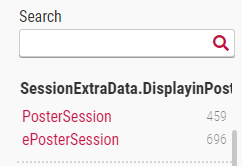
Click “Presentation details” to view a poster and any available video presentation.
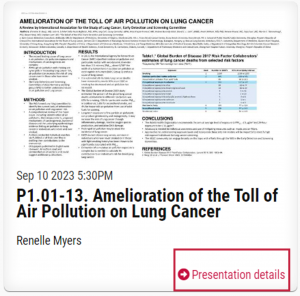
View poster presentations in the “Poster / ePoster Gallery” tab under “Posters / ePosters” menu in the top navigation bar. Use filters or the search bar to refine your search. 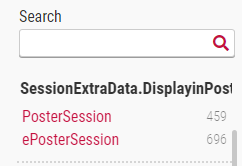
Click “Presentation details” to view a poster and any available video presentation.
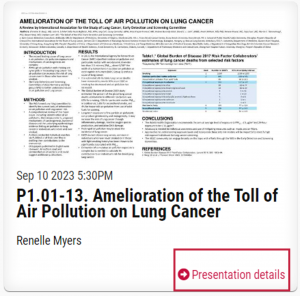
download poster/eposter files
- Web Browser Version
- Mobile App Version
Poster / ePoster files will be available for download AFTER the Conference.
Click on “Posters / ePosters Download” button.
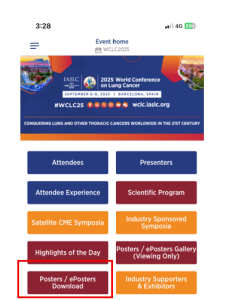
And choose your track to find files under the poster description.
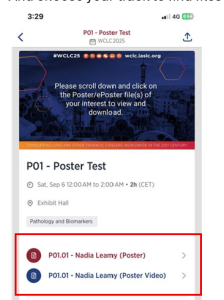
View poster presentations in the “Poster / ePoster Gallery” tab under “Posters / ePosters” menu in the top navigation bar. Use filters or the search bar to refine your search. 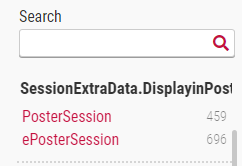
Click “Presentation details” to view a poster and any available video presentation.
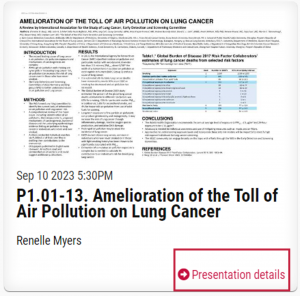
interaction with poster presetners
For each Poster and ePoster, find the presenting author’s name under the presentation title. Search for them via the Attendees tab to send a connection request, ideally with an introduction or feedback. Alternatively, if contact consent is granted, you can email them using the address listed under their name.
CME
All plenary sessions (except Opening Plenary), and education sessions are ACCME accredited by IASLC. Please refer to each individual session for details. If you would like to get the information on how to get certificate, please visit https://wclc.iaslc.org/cme-information/.
Registration
Registration Inclusion
As an In-Person registered delegate, you can access live-streamed sessions and view all scientific sessions on demand, excluding the ticketed CT Screening Workshop. You’ll also have access to presentation slides and posters if permission is granted by the presenters.
For Virtual only delegate, you can find the live-streaming session link on your Final Registration Confirmation email, and the access to mobile app will only be granted AFTER the Conference.
Registration Transfer
Your registration can be transferred to a colleague free of charge at any time before the start of the Conference. Please contact [email protected].
Contact
Please contact [email protected].
For Virtual Only attendees, please reach out to [email protected]